With the Oct. 5 launch date less than a month away, it’s time to think about when Windows users should move from 10 to 11. (Helpful hint: Don’t rush.)
The date has been announced: Microsoft will start offering Windows 11 on Oct. 5 to computers that fully meet its hardware requirements. But should you update?
With Windows 11, the decision isn’t so clear.
It might seem quaint, but once upon a time, customers used to line up overnight at the local tech store to get a copy of the latest and greatest Microsoft release. Now that we can update ourselves (assuming you have the right hardware), my recommendation is to hold off. It’s best to ensure that any major bugs have been fixed before installing Windows 11 and to make sure your vendors will support it.
With software these days, everything you purchase ships with an unfinished product behind the virtual shrink wrap. From operating systems to Internet of Things devices, everything needs an immediate update to function as advertised. (This was recently showcased at Michael Niehaus’ technology blog, Out of Office Hours, where he found that Windows Server 2022 needed a recent cumulative update installed to fix several bugs.)
It’s not just early-release bugs that will keep me from rolling out Windows 11 to the few systems I have that will support it. More than anything else, I need to make sure that the key software I rely on will support any new feature release. Here’s what I keep an eye on before any upgrade.
First, I check whether my antivirus software supports whatever I’m trying to install. I rely on Microsoft Defender, as I feel it ensures that Defender will support the operating system on the day of release. I’ve tracked issues in the past when antivirus from third-party vendors did not support a Windows release on day one and caused issues. So check the antivirus you use and ensure that it’s fully up to date or uninstall it if you plan to upgrade to Windows 11.
Next, I check my Office suite to see whether it will support Windows 11. I have a subscription to Microsoft 365, so I know it will be supported. But some older Office suites may be dropping out of support and, in particular, no longer supporting online services such as Microsoft 365 or Office 365. As of Nov. 1, only Outlook 2013 SP1 and later will connect to Microsoft 365 and Office 365.
Next I check those applications I use day to day for either my own PCs or the computers at the office. Already, I’ve been receiving notifications from my line of business vendors that they won’t be supporting Windows 11 for several months after release. For example, Commerce Clearing House — a maker of tax preparation software — indicated that it will not be supporting Windows 11 for the upcoming tax preparation season that starts in February 2022 and runs through April 15 (assuming the tax deadline is not pushed as it has been in prior years).
Microsoft has already started rolling out an optional update of KB5005101 to Windows 10 (released on Sept. 1) that allows the upcoming Windows 11 release to be blocked.
As Microsoft notes in the release notes, it “adds the “Target Product Version” policy. With this, administrators can specify the Windows product they want devices to migrate to or remain on (for example, Windows 10 or Windows 11).”
Specifically, Microsoft added to the group policy settings a new value in the “Select Target Feature update” version. Prior to the update, the setting only had a value for setting the “Target version for Feature Updates.” You put in the release information, as noted in aka.ms/ReleaseInformationPage. Once the preview update is installed, the settings change will specifically allow you to target Windows 10 or Windows 11.
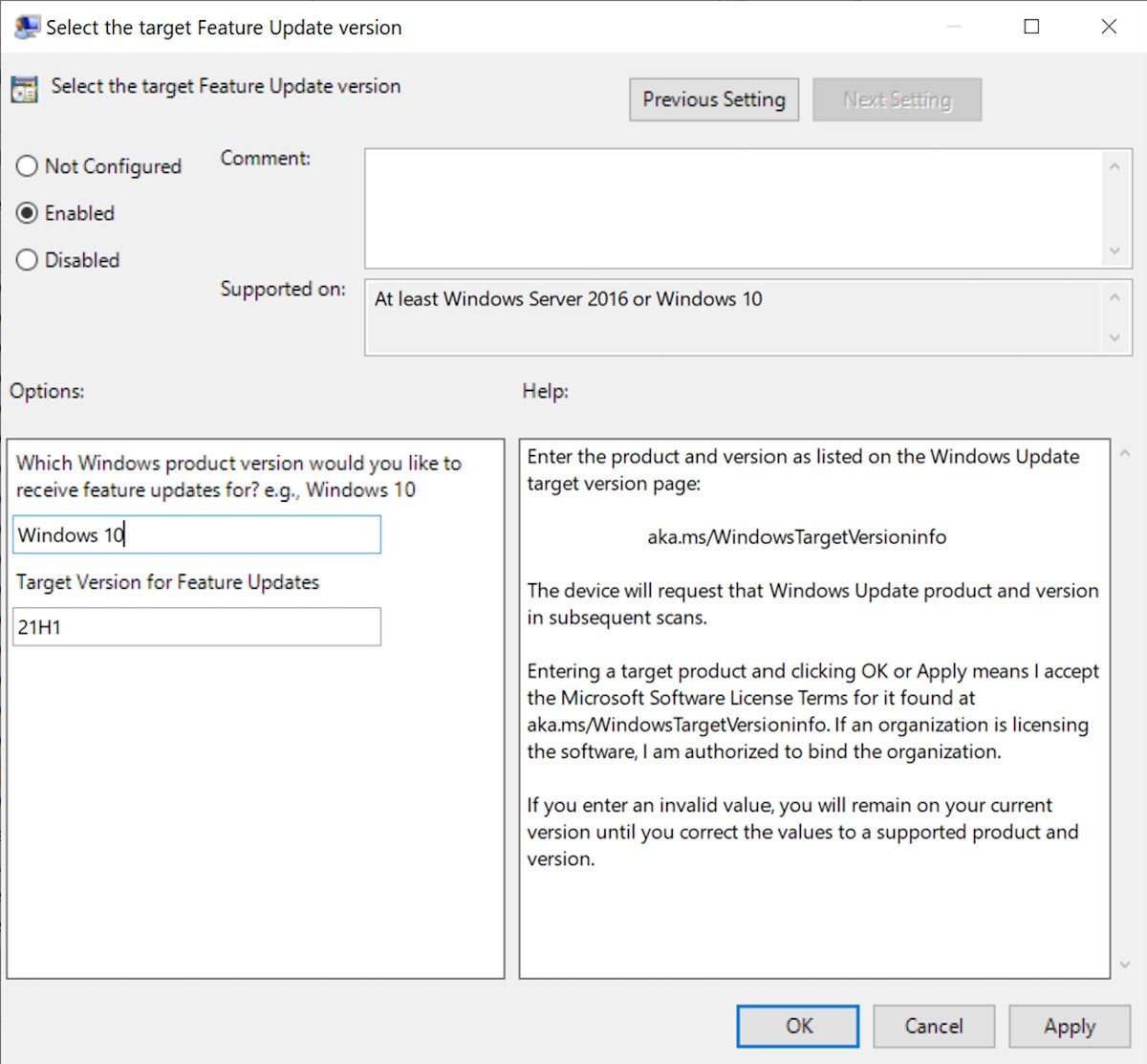 Microsoft
MicrosoftBasically, the group policy has been expanded to target both the feature release version as well as the specific Windows product version. Thus, if you have Windows 10 and want to stay on Windows 10 for the foreseeable future, click on the search box and type in edit group policy. Next, scroll down to Computer Configuration, then to Administrative Templates, then Windows Components> Windows Update> Windows Update for Business. Find the setting for Select the target Feature Update version. Click on enabled, fill in the Product version in the first box (“Windows 10”) and then the feature release version you want to keep.
Note: I don’t recommend you install this preview update at this time; it’s just so you know this value will be included in the September Patch Tuesday releases. If you want to keep your computer — or your firm’s computers — on Windows 10, this is the setting to test.
Windows 10 Home can’t do group policy, so you’ll need to use a registry key instead. There are two registry keys used to keep a computer on Windows 10. ProductVersion is a REG_SZ with a value data of Windows 10. The second sets the feature release version you want to keep the system at. Thus, you would add TargetReleaseVersion with a Reg_dword of 1 and TargetreleaseVersionInfo with a REG_SZ value of the Windows 10 version you want to keep running — for example 21H1.
So it would look as follows:
Windows Registry Editor Version 5.00
[HKEY_LOCAL_MACHINE\SOFTWARE\Policies\Microsoft\Windows\WindowsUpdate]
“TargetReleaseVersion”=dword:00000001
“ProductVersion”=”Windows 10”
“TargetReleaseVersionInfo”=”21H1”
If you want an easier way to set this value, you can use this link to set the value to Windows 10 with feature release 21H1 or this link to set the value for Windows 10 to feature release 21H2.
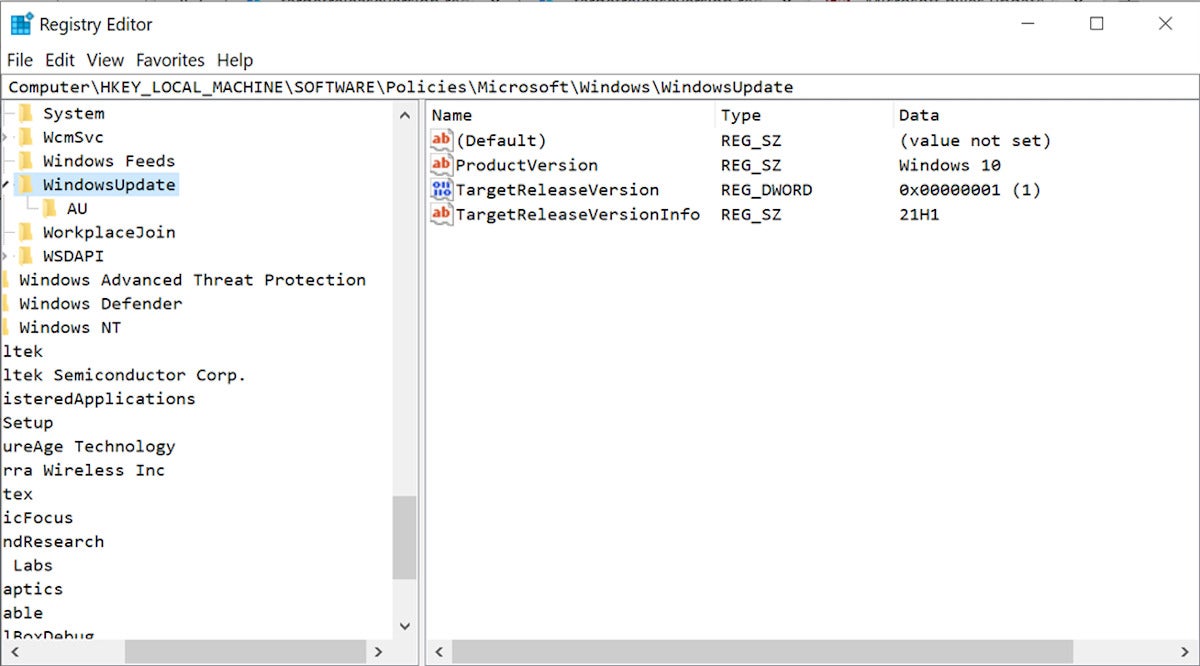 Microsoft
MicrosoftMicrosoft has indicated that if you have hardware that isn’t officially supported, you can use an ISO to install Windows 11 — but it may not receive security updates going forward. This is not something anyone should even want to do on their computer systems. It puts you at risk as well as other computer users who would be vulnerable to attacks from this unpatched machine.
Bottom line: If your system can’t support Windows 11, don’t try to install it. If your system can be updated to Windows 11, decide judiciously when (or if) you should update. And use guidance from your vendors to help decide when is the best time to move to 11.
This article originally appeared on ComputerWorld.
