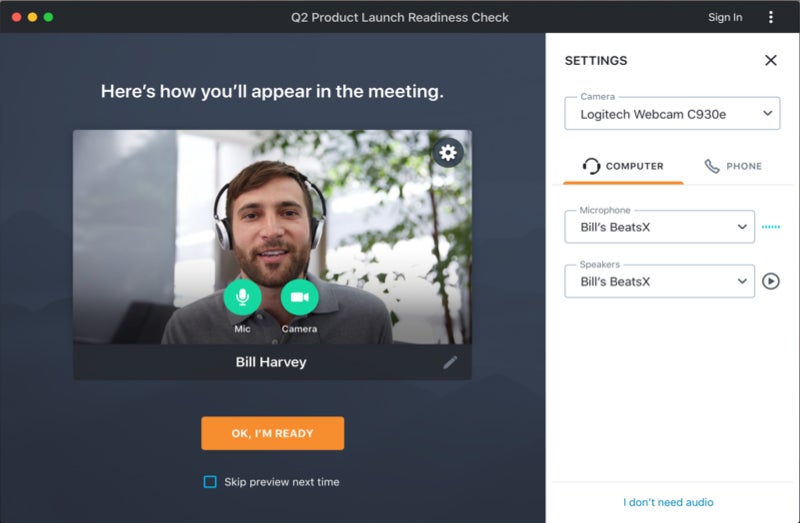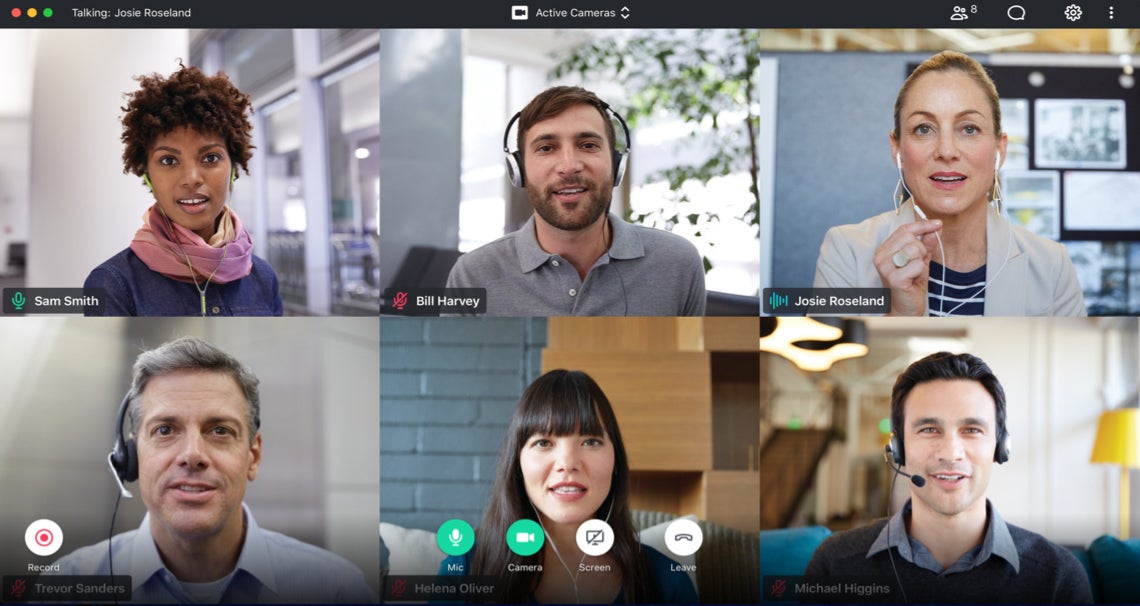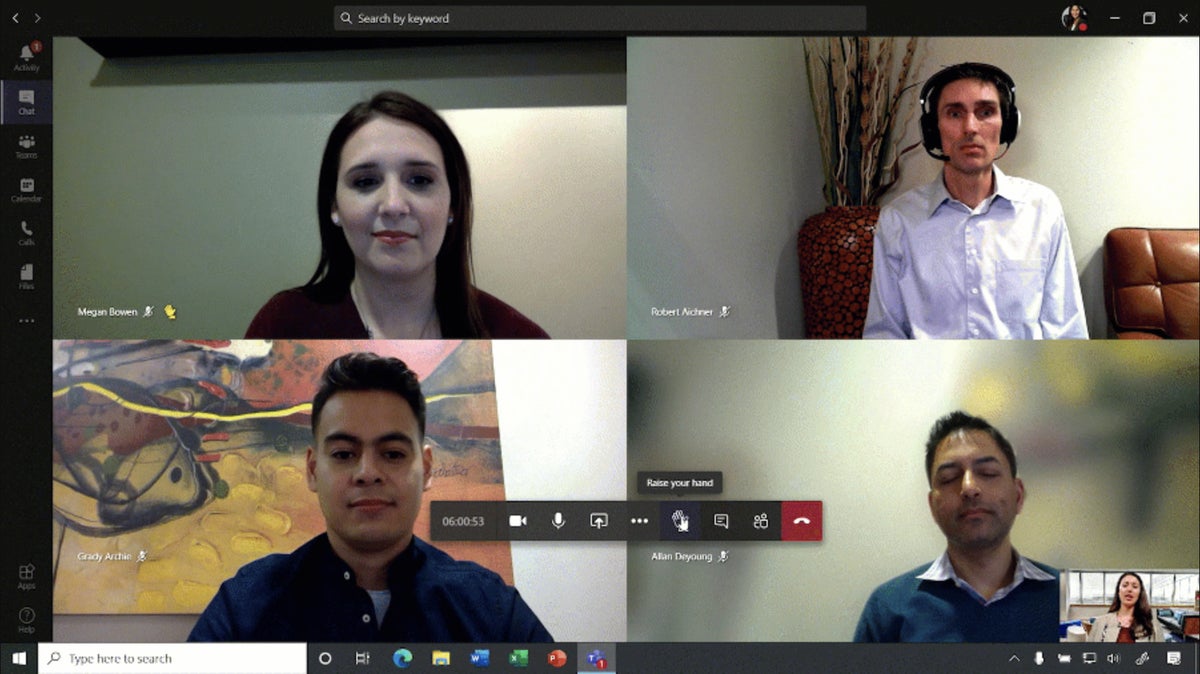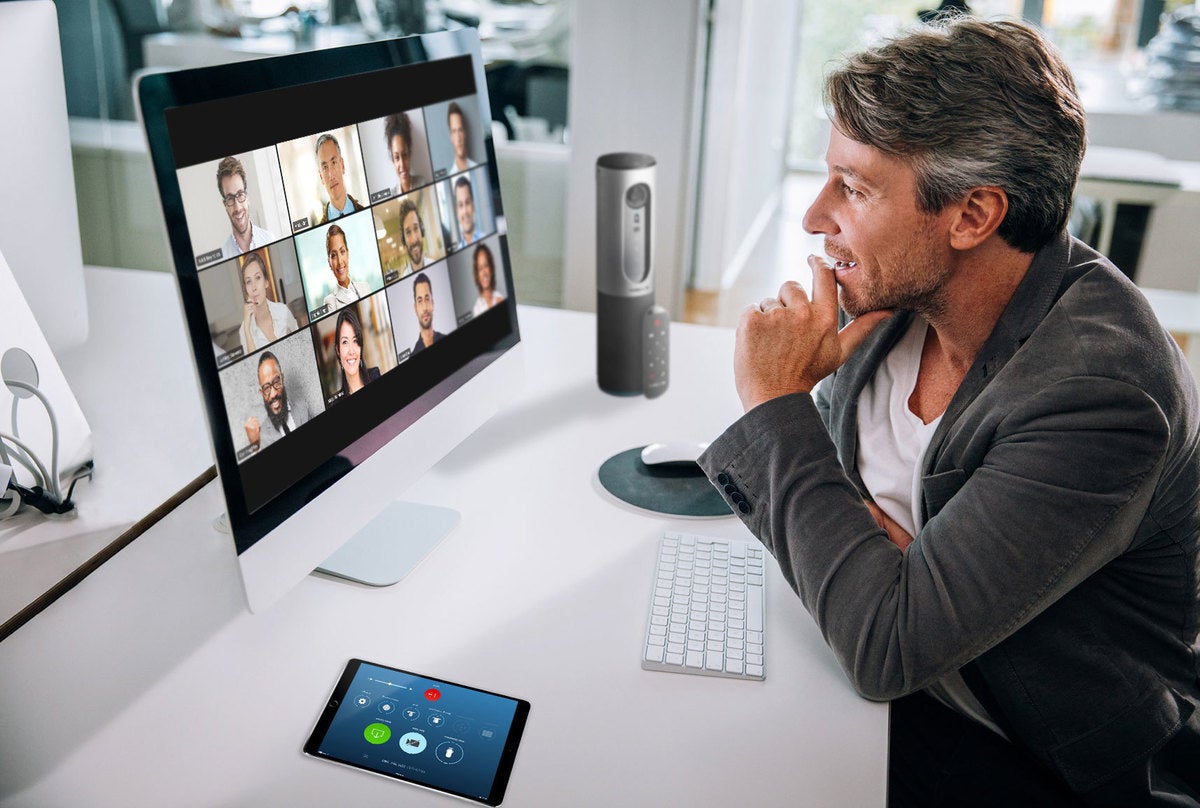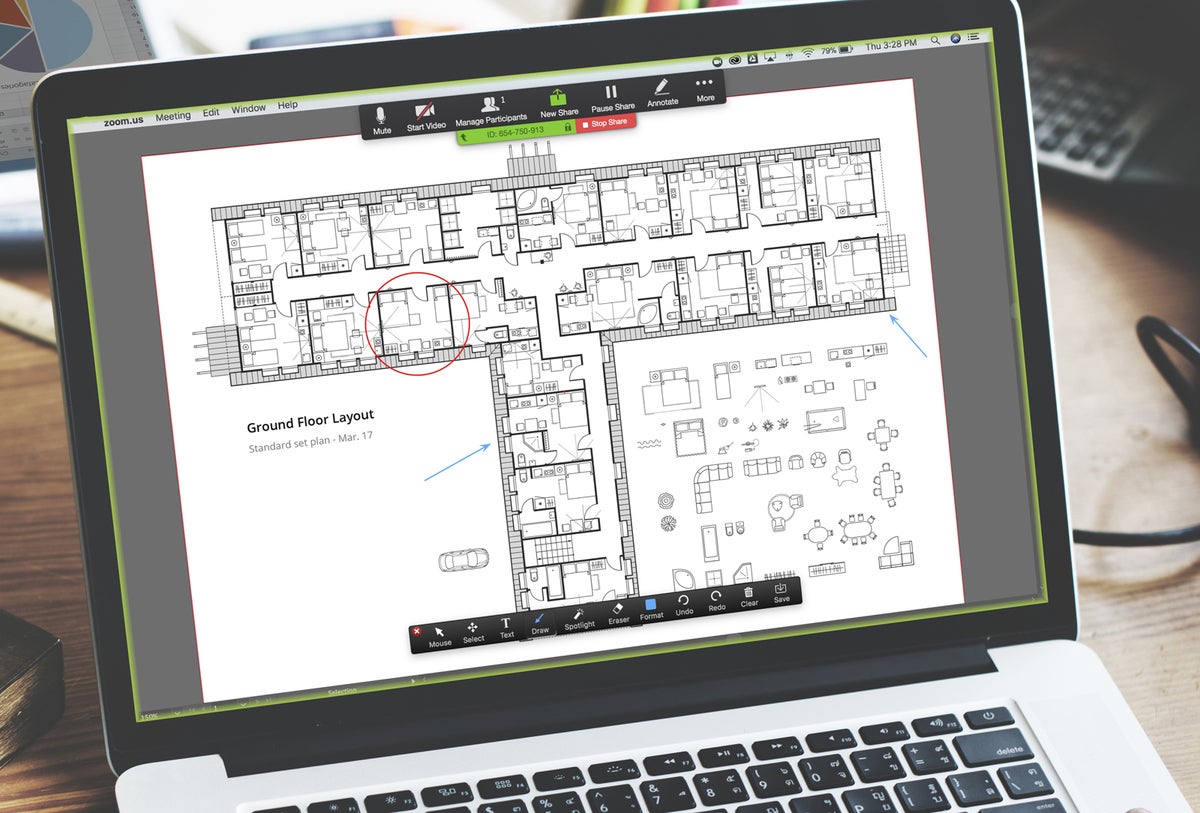A comparison of Zoom, Cisco Webex, Microsoft Teams, GoToMeeting, and Google Meet in real-world tests to see which videoconferencing platforms perform best for business users. Here’s how they stack up.
As COVID-19 keeps office workers at home, businesses in every country are having to find new ways to help their employees stay in contact with one another. Videoconferencing apps, in particular, have seen an unprecedented surge in popularity since the pandemic hit. From catch-up calls with co-workers to virtual company meetings, sales presentations and training sessions, connecting over video is a must-have for workers locked down at home.
In just one week in March, enterprise-focused mobile app downloads reached 62 million, an increase of 90% from the pre-COVID-19 weekly download average. Zoom, the most popular videoconferencing platform, saw U.S. downloads increase 14-fold. The company more recently announced that more than 300 million people join Zoom calls every day, and its stock price has climbed nearly 140% this year.
But Zoom isn’t the only game in town, and it has faced a host of privacy and security concerns in recent weeks that might leave you wondering whether another video meeting service would be better for your organization. Here at Computerworld, we’ve tried to take some of the headache out of your decision-making process by trialing and evaluating five leading videoconferencing platforms.
With help from colleagues across the U.S., U.K., Australia and Sweden, we conducted a series of group video calls via Cisco Webex Meetings, Google Meet, LogMeIn GoToMeeting, Microsoft Teams and Zoom to try to discover which system provides the best service for the millions of people around the world now working from home as a result of the pandemic.
The main criteria we used to evaluate each platform can be boiled down to user experience; audio and video quality; and management considerations, including admin tools and security. We paid particular attention to each platform’s user interface, its in-meeting features, and how easy it was to use without the need for prior training.
The good news is that all five platforms provided us with better-than-expected audio and video — no mean feat given the extraordinarily high demand being placed on these systems and the internet infrastructure as a whole. The apps also provided a good range of extra features across the board, which helped to enhance the experience of each video call we conducted.
There’s more good news: All of these video software providers offer a free tier or a free trial so you can try before you buy. And in response to the COVID-19 crisis, some are temporarily removing limitations from and adding features to their free plans.
Not all videoconferencing platforms are created equal, however, and as a team, we favored some products over others. While our opinions are subjective, we hope the following reviews and side-by-side feature comparison table help any organization struggling to find the right videoconferencing software make a more informed investment decision.
Note: All screenshots in this story were provided by the vendors. For privacy and security reasons, we opted not to show screenshots with Computerworld staffers in their homes.
Cisco Webex Meetings
A granddaddy of the web meeting space, Webex (formerly WebEx) has been around since 1995. WebEx Communications was acquired by Cisco in 2007 and its web- and videoconferencing software subsequently rebranded as Cisco Webex Meetings. Cisco now offers other Webex-branded collaboration products including Webex Teams, Webex Events and Webex Training, but when people say “Webex,” they typically mean Webex Meetings.
Plans and pricing
Free: up to 100 participants per call
Starter: $13.50/host/month, up to 50 participants per call
Plus: $18/host/month, up to 100 participants per call
Business: $27/host/month, up to 200 participants per call
User experience
Organizing a Cisco Webex meeting is extremely simple. On your user profile page, you select Schedule, then input the meeting title, date and time, plus the email addresses of your participants. Webex then auto-generates a meeting ID link and password and sends out a calendar invite that includes a dial-in number for participants joining by phone from the U.K. (where I am based), plus a link to international dial-in numbers for about 50 countries.
Joining a Webex meeting was less straightforward for some of my colleagues. Meeting participants who tried to join the meeting before the host got a message telling them the meeting hadn’t started yet — and were promptly kicked out of the application, forcing them to restart the process and hope that the host had now dialed in. It didn’t really matter for our informal video chat, but it would come across as unprofessional for a client presentation or other more formal meeting. I later discovered that there are host settings I could have used to enable a lobby area where participants who join the call early can wait — but the meeting configuration settings are not obvious when you’re setting up a call for the first time.
The web, Windows, and Mac application interfaces are relatively standard. You can opt to view all the meeting participants at once or have the platform toggle between the most recent speakers to help you keep track of who’s talking. Along the bottom of the screen are icons to enable and disable your microphone and camera, to share your screen, and to open the chat and participant list panes — the last two will appear on the right-hand side of your screen when selected.
 Cisco
CiscoAs expected, the mobile interface is more limited; users who joined the call via smartphone rather than a computer said that they could see only up to four people on the screen at any one time — a criticism levelled at all the platforms we tested. One colleague who joined the Webex call via her iPhone complained that when her phone was in landscape mode, the icons were no longer labelled, making the call even more difficult to navigate.
The chat features we tested all worked as expected. The chat window allows you to send messages to the whole group or privately to an individual in the meeting, which is a nice touch, and the whiteboard capability is available to participants on both the Cisco Webex desktop and mobile app.
All participants in the meeting have the default ability to share their screens; however, the host has the option to override this capability and control who can and cannot share material while the call is taking place. Recording the meeting provides a full audio and visual playback that can be downloaded and shared. A record of the chat log and a list of meeting attendees is also available when you watch the recording.
Audio and video quality
Both the video and the audio were clear and remained relatively consistent throughout the entirety of the call, with no one dropping out at any point. Some people noted that they experienced a minor lag when the call switched to a different speaker; however, this was not so bad that it impacted overall quality.
One unfortunate incident did occur: one participant’s audio got stuck, resulting in everyone else on the call hearing a two-second clip of her audio repeated over and over again in quick succession, even though her camera was still working in real time. Muting that participant stopped us from hearing the glitch, but unmuting her did nothing to correct the issue, which persisted for several minutes. We had to message her via the chat option to let her know what the problem was, and the issue was only solved when she exited and re-entered the chat. It’s unclear whether the glitch was caused by a hardware or a software error, but that participant did not experience similar issues with any of the other products we tested.
While the audio glitch didn’t make a reappearance when I used the platform to speak to colleagues in Australia, there were clear moments of lag in the audio, short periods of silence where the audio appeared to have dropped out for a second or two and times when the image would become pixelated. Again, none of these problems was so bad that it affected our overall ability to conduct the meeting.
Management considerations
Cisco offers three different paid plans and a free plan for Webex Meetings. While the paid plans understandably offer more capabilities, in response to the current global pandemic, Cisco has expanded the features offered in its free plan so you can have up to 100 participants in a meeting and host an unlimited number of meetings with no time limits. Note, however, that the free plan does not offer the same encryption protections as the paid options.
With each paid tier, Webex adds more administrative capabilities: for example, user management and advanced meeting controls in the starter plan, usage analytics and an administrative portal in the Plus plan, and SSO support and Active Directory sync in the Business plan.
In terms of security, Cisco Webex automatically locks virtual meeting rooms when a meeting starts. It also provides hosts with the capability to screen users before they enter a meeting, stopping any unauthorized personnel from joining a call they shouldn’t be a part of.
By default, the service uses an ISO-certified, multi-layered security model, as outlined in its 2019 Cisco Webex Meetings Security white paper. End-to-end encryption is available for videoconferences of up to 100 participants, but administrators with paid accounts must enable it. (Users of the free plan can file a help ticket with Webex to request that E2E encryption be enabled.) Note: when E2E encryption is enabled, features such as network recordings and the ability to join before the host are disabled, and the web app and video endpoints are not supported.
Bottom line
Pros: Offers end-to-end encryption; ample in-meeting tools for participants and hosts
Cons: Large array of meeting configuration options can be confusing for first-time users
Of the products we tested, only Cisco Webex offers E2E encryption, so it’s your best bet if your organization discusses or displays sensitive information in web or video meetings. Audio and video quality are generally good, and both the host and participants have access to a good range of in-meeting options.
It’s not the most user-friendly platform, though. One attendee commented that this platform would work fine for internal calls if participants had first received some training. Some of the things that frustrated us, such as not having access to a pre-call waiting room, are actually offered by the platform; our inability to find these features without first consulting Webex’s help guide lessens the user experience. In short, it’s not a platform every user could just hit the ground running with.
Google Meet
Google has just changed the name of its enterprise videoconferencing product from Google Hangouts Meet to Google Meet, continuing the product’s evolution from its consumer-oriented beginnings to a business-focused video meeting platform. Meet is included with G Suite, Google’s office suite. As such, it is tightly integrated with the other applications in G Suite, including Gmail and Google Calendar.
Unlike Microsoft, which offers a free standalone version of Teams for organizations that don’t have an Office 365 subscription, Google does not offer Meet as a standalone product. If you aren’t a G Suite customer, you can’t set up and host a Google Meet video call.
Plans and pricing
G Suite Basic: $6/user/month; up to 100 participants per Meet call
G Suite Business: $12/user/month; up to 150 people per Meet call
G Suite Enterprise: $25/user/month; up to 250 people per Meet call
14-day free trial available for all plans. Enterprise features are available to all G Suite subscribers through Sept. 30, 2020.
User experience
My office uses G Suite already; therefore, setting up a meeting on the platform was straightforward and easy. I simply opened up my Google Calendar, created a new event, selected “Add videoconferencing,” et voila! The meeting was scheduled. Meeting participants received an email that included a link to the online meeting, a dial-in phone number for the U.K., and a link to a list of dial-in numbers for about 45 countries around the world.
Of all the platforms we tested, Google Meet is the most basic, which is not necessarily a bad thing. No app is needed to join a Google Meet call from a desktop computer or laptop; you can access the meeting directly through your browser. (And Android and iOS apps are available for mobile devices.) Once on the call, the in-meeting capabilities allow users to mute and unmute themselves, turn their webcam on and off, share their screen, turn on closed captions, and communicate via text chat with everyone. That’s it.
Guests have the same options; unlike Microsoft Teams, Meet doesn’t limit in-meeting capabilities for participants from a domain outside the host organization. The only extra capabilities offered to the host are the ability to record the meeting, mute participants and add or remove users.
On the downside, all participants on the call could see only four people on-screen at a time, no matter what device they used to connect to the call. With the exception of Microsoft Teams, all the other platforms allow desktop and laptop users to see many more participants at once in tile view. (After we had finished our testing, Google announced the gradual rollout of an update that allows Meet users to see up to 16 participants.)
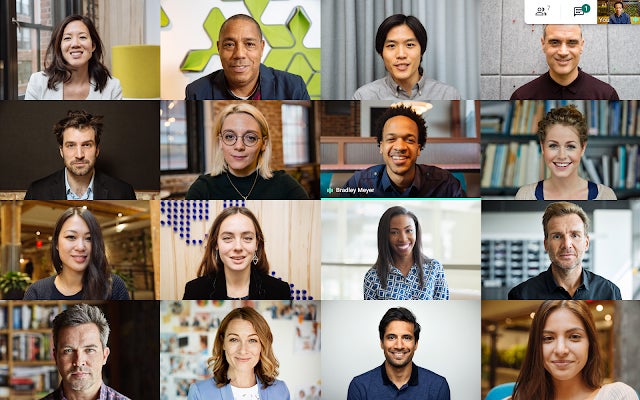 Google
GoogleThat being said, my colleagues and I were very impressed by the real-time closed captioning Meet offers. Individual users can choose whether to run the service or not, and can toggle it on and off throughout the meeting. During our test calls, we found the level of accuracy the AI-driven feature provided was outstanding.
On the first call I had with my U.S. colleagues, I was disappointed to discover that I was unable to record the meeting in any capacity. After some digging around on G Suite’s online help guide, I found out that Google does offer recording as a feature; however, it has to be enabled by a G Suite system administrator, something I wasn’t aware of prior to starting the meeting and was therefore unable to sort out in time.
On subsequent calls, with my ability to record the meetings enabled, I was impressed with the overall quality. The audio and video were clear, and the recording was immediately uploaded and saved to my Google Drive, making it the easiest and quickest recording to access.
Audio and video quality
My first time using Google Meet, my audio and video settings hadn’t been configured. I had no trouble getting my speaker and camera to work as expected, but I was unable to get my microphone to work when I joined the call. I had to consult several different G Suite help pages online and eventually managed to get it working 10 minutes into the call.
Thankfully, when I dialed into the test meeting with my American colleagues later, my camera, speakers and microphone all worked immediately. While a couple of U.S.-based participants said my image wasn’t as clear as it had been on other platforms we tested, we experienced no major audio or video problems over the length of our meeting.
Similar comments were made when I had a Google Meet call with colleagues in Australia. While the audio quality remained consistent, both UK and Australian parties noted that the video quality of their counterparts dropped off as the meeting progressed. The more a participant moved on camera, the more pixelated their image would become.
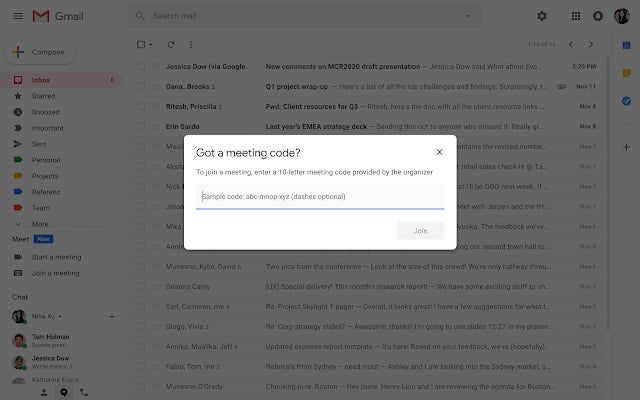 Google
GoogleManagement considerations
Like several others in this roundup, Google is responding to the global pandemic by offering all tiers of G Suite users the advanced capabilities available with its Enterprise plans — up to 250 participants per call, live streaming for up to 100,000 users within a domain, and the ability to record meetings — through Sept. 30.
As I’ve outlined already, if the meeting host and all the participants are already hardwired into G Suite, then Google Meet is the easiest and most obvious videoconferencing choice to use. If you regularly conduct meetings with external partners who are signed up to different software suites, however, keep in mind that they will be unable to initiate meetings in Meet — something that might be an inconvenience if you want to have a consistent platform for all meetings.
Meet does not offer end-to-end encryption, but Google says that it adheres to Internet Engineering Task Force (IETF) security standards for Datagram Transport Layer Security (DTLS) and Secure Real-time Transport Protocol (SRTP) and that Meet recordings stored in Google Drive are encrypted at rest with “at least AES 128.” (Google has provided a blog post with information about Meet security.) G Suite offers the usual array of management features including an admin portal and analytics reports.
Bottom line
Pros: Simplicity of the platform makes it easy to use and doesn’t over-complicate meetings; excellent real-time transcription
Cons: Only available to G Suite customers; non-G Suite users are unable to initiate meetings, making collaboration between internal and external users difficult
If your organization is a G Suite customer, Google Meet is a solid videoconferencing option, especially if you regularly use the other communication and collaboration tools Google offers. Setting up meetings is straightforward, the call quality is decent, Google’s security is enterprise-ready (but omits E2E encryption) — and you’re already paying for it as part of your G Suite subscription. However, if you need advanced in-meeting tools or if you want a platform that allows both you and external personnel to initiate meetings, consider looking into a videoconferencing product that’s not tied to G Suite.
LogMeIn GoToMeeting
GoToMeeting was first released back in 2004 as an online meeting, desktop sharing and video conferencing software package. After LogMeIn and Citrix’s GoTo unit merged in 2017, GoToMeeting officially became a LogMeIn product and now heads up the GoTo catalog of products, which also includes GoToWebinar, GoToTraining and GoToRoom.
Plans and pricing
Free: up to 4 participants per call, 40-minute call limit
Professional: $12/organizer/month, up to 150 participants per call
Business: $16/organizer/month, up to 250 participants per call
Enterprise: Custom pricing, up to 3,000 participants per call
A 14-day free trial is available for all plans.
User experience
Setting up a GoToMeeting video chat is a pain-free experience. You simply select the time and date you want the meeting to take place, and the platform generates an invitation that contains a meeting ID, an access code, a U.S. dial-in telephone number (by default; there is also an option to add other countries) and a download link to the app for first-time users. None of the participants in our trial meeting had any problems dialing in.
LogMeIn
Once you’re on the call, GoToMeeting’s interface is relatively simple. A row of icons along the bottom of the screen lets you easily toggle through different viewing options, mute yourself, turn your camera off and access both the chat window and participant list from the main screen. By default, the screen-sharing feature is open to both the host and the invited participants and, when we tried it, was easy, glitch- and lag-free, even when different browser windows were maximized and minimized in real time via the screen share.
GoToMeeting offers Business and Enterprise plan users additional features such as drawing tools, note taking, and a smart assistant that detects action items. Also available to the Business and Enterprise plans is the ability to record a meeting either locally or to the cloud. However, before you set up your meeting for the first time, make sure to visit your online profile to specify where you want the recording to be saved. I did not do this and subsequently had to do an online search to find my recording.
When you start recording the meeting, it is announced out loud to the group. However, one colleague joined the meeting from her iPad after the recording had started, and there was no on-screen notification to let her know she was being recorded. The audio on the final recording itself was extremely clear. Oddly, only the audio of the meeting I had with my Australian colleagues was recorded, whereas both the audio and video were captured for the meeting with my colleagues in America and Sweden. I’m unsure why this discrepancy occurred, as both times I was using a 14-day free trial account.
Audio and video quality
GoToMeeting offers users the option to have their camera either in 4:3 or widescreen mode, depending on their preference. Unfortunately, on the call with colleagues in the U.S. and Sweden, the quality of my video was very poor, with others on the call commenting that I was both pixelated and lagging for large portions of the call. While I couldn’t see this myself, the recording of the meeting clearly showed crisp visuals of my colleagues and poor video quality of me. At several points during the meeting, different users reported seeing an on-screen message warning them about their slow internet connection and advising that closing browser windows could help to improve the meeting quality.
On the call with my Australian colleagues, the audio quality was relatively clear and crisp, and the video quality was decent, with a few periods of pixilation and lag; however, at no point did the video reach the same quality as some of the other platforms we tested.
LogMeIn
Management considerations
My Australian colleagues have been using GoToMeeting regularly, in part because of the large range of toll-free dial-in phone numbers offered by the platform, with toll-free numbers available for more than 50 countries (for an additional fee). They frequently conduct meetings with people in various Southeast Asian countries, which are often poorly served when it comes to dial-in codes. While this isn’t necessarily a problem if people are able to access a meeting via the internet, giving users with a poor internet connection a way to access meetings is important. (Zoom also supports the region well with dial-in options.)
When it comes to GoToMeeting’s security credentials, the platform does not offer end-to-end encryption. However, all three paid plans provide users with TLS 1.2, government-grade AES 256-bit encryption, and a new risk-based authentication system that automatically determines if suspicious behavior is taking place, such as a login from an unauthorized device from a remote location. And meeting organizers can lock meeting rooms to stop participants from starting a call before the host has joined.
Bottom line
Pros: Uncomplicated and unfussy, large range of dial-in numbers available
Cons: Poorest video quality of the bunch
Although GoToMeeting isn’t the shiniest videoconferencing product we tested, it does more or less everything you need in an uncomplicated and unfussy way. Setting up a meeting and dialing in is easy for both established and first-time users. The audio and video quality, however, was not as good as the others we tested, and unless you’re using the very limited free plan, you only have two weeks to use GoToMeeting for free before you need to make a financial investment in the platform.
Microsoft Teams
Unlike the other platforms in this roundup, Microsoft Teams is meant to be an always-on collaboration tool that centers around group messaging and shared workspaces, with video meetings as an added component. Launched in 2017, Teams has now largely replaced Skype for Business as the communications hub for its Office 365 and Microsoft 365 suites, although legacy customers may still use Skype for Business.
Plans and pricing
Free: Teams only (with limitations)
Office 365 Business Essentials: $5/user/month
Office 365 Business Premium: $12.50/user/month
Office 365 E1: $8/user/month
Office 365 E3: $20/user/month
Office 365 E5: $35/user/month
All Teams plans allow up to 250 participants per Teams call or up to 10,000 attendees for a live-stream event.
User experience
As previously mentioned, my office uses G Suite, so for our Microsoft Teams meeting to take place, I had to ask one of my American colleagues to set up the test call. (Our U.S. employees use Office 365.) My colleague had no trouble scheduling the call and sending out invites, but oddly, when he tried to join the meeting, it didn’t appear in either Outlook or Teams — though he did eventually find it in Apple Calendar.
He thinks the glitch may have occurred because he scheduled the meeting from Outlook prior to installing the Teams software, or perhaps because he wasn’t signed into Teams when he tried to join the meeting and may have overlooked a sign-in prompt. Whatever the cause, the problem didn’t recur; later he scheduled another Teams call, which appeared for him in both Outlook and Teams as expected.
Aside from that initial glitch, organizing and joining the call was relatively issue free. As with the other products covered here, participants received a meeting invite that included a link to the online meeting, a dial-in phone number for the host’s country, and a link to a list of dial-in numbers for about 60 other countries.
Microsoft
Once we’d all joined the call, the issues started. One of our biggest annoyances with Microsoft Teams was the layout. Meeting participants had dialed in via a range of devices, including a Windows laptop, MacBooks, an iPad, and a Samsung Galaxy Note 5 phone; however, none of us was able to see more than four people on video at any one time. Originally, I accessed the meeting via a web browser rather than the Teams desktop application, and in doing so, I could only see one person at a time. Leaving the meeting and dialing back in via the Windows app enabled me to switch to a four-person view of my colleagues, but being on a six-person video call and only ever being able to see four of them at any one time was frustrating.
Microsoft has since announced that by the end of April it will start rolling out a Teams update that will allow users to view nine participants simultaneously — still a far cry from the tile views offered by Webex, GoToMeeting and Zoom, which can show 25 or more participants. Microsoft said it hopes to increase the viewable participant limit further in the future.
Similar to the other apps we tested, Teams provides a toolbar along the bottom of the screen for actions like turning the microphone and camera on and off, sharing your screen, and accessing the chat pane and participants list. The screen-sharing feature lets you share your whole desktop, a specific app window, or a PowerPoint presentation. You can also browse to a file or open up an interactive whiteboard.
A “More actions” button allows access to extras such as taking meeting notes and using a background image or the background blur effect. Participants are notified when the meeting is being recorded, and the recording is saved to Microsoft Stream. And like Google Meet, Teams provides an impressive live closed-captioning feature that my colleagues could turn on and off as they liked; they all praised it highly for its accuracy.
I had joined the call from a non-Office 365 email address and was assigned guest status, which limited the in-meeting features available to me. I could share my screen but was unable to record the meeting or turn on the captions. I can understand why hosts might not want guests to record meetings, but closed captions would be very helpful for any participants who have trouble hearing, including guests.
Another permissions quirk we found odd was that the other meeting participants could start and stop the meeting recording, with no way for the host to stop this from happening during the meeting. According to Microsoft’s support documentation, this is as intended: when an organization has an Office 365 Enterprise E1, E3 or E5 license and when approved by IT admins, internal users have start/stop recording permissions. (Meeting policies are applied to meeting organizers and to users, rather than controlled on a meeting-by-meeting basis.)
Microsoft
Audio and video quality
On the whole, we didn’t experience any serious issues with the audio or video quality on our Microsoft Teams call. Interestingly, my colleagues did note that when I dialed back into the call via the desktop app, my audio and video was slightly more synced up than when I had been using the browser.
However, one colleague who was using a Mac was unable to get his camera to work until the last minute of our call. While he eventually resolved the issue by changing his security settings and restarting his computer, the fact it took almost half an hour for a fairly tech-savvy user to resolve doesn’t speak highly to the platform’s ease of use.
After some tweaking by the company admins to include me in the U.S. Office 365 subscription, I was able to schedule and act as host for the second test meeting. Of all the meetings I conducted with my colleagues in Australia, Microsoft Teams provided the most consistent audio and video quality throughout the duration of the call. If there was any audio or visual lag, it wasn’t noticeable, and because we had all used Teams for video calls before, there were no technical issues.
Management considerations
If you’re planning to use Microsoft Teams to conduct video calls with external participants who aren’t team members, you need to consider how much their lack of access to some in-meeting features will affect their overall experience of the call. Microsoft Teams is also not currently supported by recent versions of Apple’s Safari browser — again, this might not be a deal breaker but is something to keep in mind depending on who’s going to take part in your meetings.
In response to the COVID-19 pandemic, Microsoft has upgraded its free version of Teams to allow online video meetings with up to 250 participants. There is no end date for this offer. Only the premium version of Teams that comes with Office 365 and Microsoft 365 subscriptions allows users to schedule or record meetings. The free version of Teams currently allows only impromptu meetings (e.g., Meet Now); however, Microsoft has said the ability to schedule meetings is coming to the free version of Teams in the future.
The free version does provide data encryption at rest and in transit but not the enterprise security, compliance and administration features that come with Office 365/Microsoft 365, such as enforced multifactor authentication, advanced auditing and reporting services, and configurable user settings and policies. For more information, see Microsoft’s security and compliance documentation for Teams.
It should be noted that shortly before we went to press with this review, CyberArk researchers disclosed a vulnerability in Teams that could have let hackers take over all of an organization’s Teams accounts. Microsoft quickly fixed the bug and issued a patch.
Bottom line
Pros: Excellent real-time transcription; plentiful in-meeting options for participants in the host organization
Cons: Poor UI; guest users’ in-meeting capabilities limited by default, which could impact collaboration efforts
Although I know a lot of people who love Microsoft Teams, my colleagues and I were underwhelmed by our test experience and found the UI to be one of the worst that we tested. However, being able to see up to nine people at a time, a feature coming very soon, will improve matters greatly.
As with Google Meet for G Suite users, Office 365/Microsoft 365 users who already make use of the other products Microsoft offers may find Teams to be a perfectly adequate go-to platform for internal video calls. However, if you’re looking for a platform to enable better collaboration with both internal and external partners who aren’t already invested in the Microsoft universe, there are better platforms than this available.
Zoom
Zoom Video Communications was founded in 2011 by Eric Yuan, a former Webex executive, with the goal of making videoconferencing easy and accessible. Now the 800-pound gorilla of the videoconferencing software market, Zoom has seen a spike in usage since the onset of the COVID-19 pandemic, adding 2.22 million active monthly users in the first two months of 2020, according to Bernstein Research analysts.
Plans and pricing
Basic: Free, 100 users per call, 40-minute call limit
Pro: $15/host/month, up to 100 users per call
Business: $20/host/month (minimum 10 hosts), up to 300 users per call
Enterprise: $20/host/month (minimum 100 hosts), up to 500 users per call or up to 1,000 with Enterprise Plus
User experience
Setting up a meeting in Zoom is easy. (Just ask my technically challenged father, who managed to set up a Zoom call with my sister and me.) If you want to initiate a meeting there and then, you log on to the website, select “Host a Meeting” — you’re given the choice to have video on or off — and away you go.
If you want to schedule a future meeting, it’s the same deal, only you’re taken to a form where you fill in the basic meeting details — cameras on or off, enable meeting recording, set up a waiting room, etc. Once you’ve scheduled the meeting, you can share it via your Google, Outlook or Yahoo calendar and input the participants’ email addresses. The invite is emailed to them, complete with dial-in number for the host’s country as well as a link to a list of dial-in numbers for more than 50 countries.
Joining a meeting is similarly easy. You click the link in the invite you received, and if the host hasn’t joined yet, you sit in a waiting room. If the host is already on the call, they accept you into the meeting and you’re in.
Zoom
Personally, the thing I like best about Zoom is the fact I could see everyone’s faces all at once. We had eight participants on one of our test calls, and I was able to see every single person on the call for the duration of the meeting, a feature that seems obvious but was lacking from Microsoft Teams. Two of my colleagues who dialed in via an Android phone and an iPhone could only see four people at once, but a third colleague who was using an iPad could see all eight of us.
As for the other in-meeting features, they were all easy to find, easy to use and worked how you would expect. As the host I could mute and unmute participants, turn off screen sharing for attendees, make other people joint-hosts and rename people once they had dialed into the call. Zoom also gives users the options to share individual desktop windows rather than an all-encompassing screen share, which is definitely preferable for privacy.
Zoom automatically gives users who record the session a version with both audio and video, an audio-only version, plus a transcription of the chat log. (The host must grant permission for other users to record the call.) Meetings can be recorded either locally or in the cloud, and both the audio and the video in our recording were of high quality. When we tested Zoom, it didn’t offer in-meeting closed captioning à la Google Meet and Microsoft Teams, but the company has since announced a partnership with Otter.ai that brings real-time transcripts and interactive meeting notes to users of Zoom’s paid plans.
Zoom also offers a lot of great in-meeting participation tools, including a whiteboard, a chat window where you can send messages to the group or individual attendees, a “raise hand” option that lets the host know if one of the muted participants has a question or a comment, and reactions so meeting attendees can silently express their agreement via one of two basic emojis.
Zoom
Audio and video quality
Zoom was the only platform we tried that did not involve fiddling around with permissions and not being able to get your microphone or camera to work for 10 minutes because you hadn’t changed an obscure system setting before starting the meeting. When entering a Zoom meeting, you’re asked if you want to use your computer’s audio, microphone and camera, and if you select yes, it works as you’d expect. This made joining meetings much more stress free.
It should be noted, however, that this approach brings security risks, as Zoom has been shown to bypass application hardening features put in place by OS makers, potentially exposing computers to attackers.
Although the video quality in my test call with colleagues in the U.S. and Sweden wasn’t quite as sharp as with some of the other platforms, Zoom appears to soften the video of every participant to the same degree. For the self-conscious, there is also a “Touch Up My Appearance” option, which, according to the company, helps to “smooth out the skin tone on your face, to present a more polished looking appearance.” And if your device has the right hardware specifications, you can set yourself up against a custom background.
My test call with Australia yielded similar results, with my two colleagues in the Southern hemisphere appearing to be conducting the meeting from the deck of a yacht and Sydney Harbour Bridge. Unfortunately, an unstable internet connection meant that at one point, the video did freeze and the audio dropped out for about 30 seconds; however, we were able to get the meeting back on track after this minor technical glitch without any further issues.
Management considerations
Zoom ticks off the standard boxes for administrative tools, including user management, feature control, reporting and more. But you can’t write a review about Zoom without talking about the myriad privacy and security concerns that have been levelled against the company: A 2019 bug in the Zoom Mac app that allowed malicious websites to silently activate users’ webcams and left a localhost web server behind even when the app had been uninstalled. A recently discovered bug that let hackers steal Windows passwords. Misleading company documentation claiming calls are secured with end-to-end encryption. Widespread reports of “Zoom-bombing.” The lawsuit the company is currently fighting in California for sharing data with Facebook. The list goes on.
It should be noted that some of the security issues arose from users not understanding how to configure the Zoom software to protect their meetings, but industry watchers have argued that security settings should be enabled by default, especially for a platform that has made its name on ease of use.
The company has acknowledged and addressed these problems, and on April 1, Yuan published a blog post apologizing for the missteps, providing security training for users, and stating that over the next 90 days Zoom will put new feature development on hold and instead direct necessary resources to “better identify, address, and fix issues proactively.” The company has also issued a series of software updates that better lock down meetings by default.
But Yuan has apologized before, and Zoom has been slow to fix vulnerabilities in the past. Until the company proves its security mettle, some organizations including SpaceX, the New York City Department of Education, and the U.S. Senate have chosen to ban the use of the platform. And security experts continue to voice doubts over Zoom’s underlying security and privacy practices. Whether your organization chooses to use Zoom is not a decision to be made lightly.
Bottom line
Pros: Easy to use; lots of in-meeting features and participation tools; can view up to 49 people at one time
Cons: Concerns around privacy and security cannot be ignored
Of all the platforms we tested, Zoom was the easiest and most self-explanatory to use. Unlike other calls where a lot of time was taken up collectively trying to work out how to find a specific feature or solve a technical issue, on this call we were able to test everything easily and have fun with features such as the whiteboard and screen sharing. Obviously, security concerns are legitimate and should be taken seriously; however, it’s hard to argue against the platform’s ease of use and ability to do all the things you’d expect a video call to do — and do them well.
Choosing a videoconferencing platform
Across the board, we were pleased with the audio and video quality, in-meeting features and management tools for these platforms. Local infrastructure plays a big role in A/V quality, as we found when we tried to include India-based colleagues in some tests, and typically there was more lag between participants located far away from one another. Having all participants use headphones often improves the audio, as does the practice of having participants mute themselves when they’re not talking.
Of all the platforms we tested, Zoom is arguably the easiest and most intuitive to set up and use, and it offers the largest range of in-meeting features. However, the company’s security and privacy practices have left much to be desired. As the recently disclosed (and patched) vulnerability in Teams shows, no software is bulletproof, and you could argue that Zoom has been an especially big target for hackers because of its popularity. But security experts have said Zoom’s underlying architecture appears to be less secure than those of its major rivals. According to a New York Times report, file-sharing giant Dropbox has even been quietly working with security researchers over the past few years to uncover vulnerabilities in the Zoom software to protect its own company data.
Since we first tested the platform, Zoom has apologized for past mistakes and promised to do better, putting in place a 90-day plan that prioritizes improving the security of the platform above developing new features. So far, the company has, among other things, removed the Meeting ID from the title bar, added an icon to the host’s toolbar that provides quick access to security settings, strengthened password complexity requirements, enabled meeting hosts to report users and allowed account administrators to choose which data center region their account is routed through. Zoom also announced a new software update on April 22: Zoom 5.0 will add support for AES 256-bit GCM encryption on the platform.
While these changes are encouraging, it’s too soon to say all of Zoom’s security woes are behind it. Zoom is great for informal chats, but we can’t yet recommend it for meetings where sensitive topics are discussed or private data is exchanged.
If protecting sensitive data is your primary concern, Cisco Webex is your best bet. It’s the only one in our roundup to offer end-to-end encryption as an option. If enabled, it means Webex can’t decrypt your data or share it with the government. (Also see CSO’s look at encryption in popular videoconferencing apps for other recommendations.) Webex also provides a solid array of admin and host tools for protecting meetings. We found that those tools are not very intuitive, however, so if you opt for this platform, ask IT to provide training for all users, especially meeting hosts.
If E2E encryption isn’t a necessity, the other platforms in our roundup do offer enterprise-grade security and management options including Single Sign-On, Active Directory support, diagnostic reports and admin portals.
GoToMeeting might not be the fanciest videoconferencing platform currently on offer, but if you’re unbothered about bells and whistles, this could be a good option for your organization. It provides a solid set of in-meeting tools for hosts and offers a good range of toll-free numbers, particularly in Southeast Asia. However, while the software functions as expected, it had the poorest video quality of all the platforms we tested.
For quick internal catch-ups with your team, Google Meet and Microsoft Teams are logical go-to options for G Suite and Office 365/Microsoft 365 customers, respectively. Before it rebranded to Google Meet, Google Hangouts was very aptly named, as the simplicity of the platform gave it an informal feel, like you were hanging out with friends. Because Microsoft Teams integrates chat and a shared workspace, its interface is more complex but still informal. A friend of mine says she has a Microsoft Teams video call with her team running throughout her work day because it allows her to recreate the sensation of being back in the office.
However, the limitations both platforms have around the number of people you can see on-screen make them less than ideal for larger meetings, although both companies are rolling out upgrades that will show more people simultaneously. If you opt for either of these platforms, you should also consider how external participants might experience the call and the impact these limitations might have on your collaboration efforts.
Of course, these reviews are subjective, and the features my colleagues and I look for in a videoconferencing platform might not be the same as those your organization needs. We’ve included a table below to help you compare the key features and capabilities offered by the five products we tested. We hope this guide allows you to make a more informed decision about which software is right for your business and improve the productivity and collaboration of your employees during these uncertain times.
Feature comparison: Webex, Meet, GoToMeeting, Teams & Zoom
(Scroll right to see all of rightmost column)
This article originally appeared on ComputerWorld.